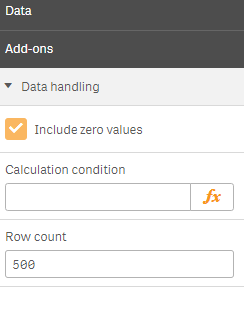Probably the most important object you can have in your Generic Object is the HyperCube. It is what is used in most charts and is the way to tap into engine associative logic and calculation engine. Hypercubes reflect the users selections and calculations will be made on the current selections.
Hypercube properties
The hypercube properties are in a structure called qHyperCubeDef. A common setup is the one from the peoplechart extension example we have seen before:
This will create a hypercube definition with an empty array of dimensions and an empty array of measures. It will also tell engine to include 2 columns (probably 1 dimension and 1 measure) and 50 rows of data with the initial fetch of data, that is in the reply to the getLayout call. This works because the user can add dimensions and measures using the property panel, which is defined like this:
In a mashup you would in most cases need to list the dimensions and measures you want, something like this (taken from my angular-based mashup example available on GitHub:
This will create a hypercube with eight dimensions and no measures, tell engine that we want all eight columns and 400 rows in the initial fetch, set some other properties and define a call back function called setCases (not included above) that will be called every time the hypercube data has changed.
Defining dimensions
While it is possible to have a hypercube without dimensions, you probably could use a simple expression instead in most cases. So you normally would have a dimension array. This array should contain one or more NxDimenion object(found here, you need to scroll down a bit). There are two alternatives:
- use a predefined dimension from the list of dimensions. If you do that you should set the qLibraryId to the id of the dimension you want to use.
- use a dimension that is defined only in this dimension array. In that case you should set qDef to an object that in turn contains the dimension definition. Note that qFieldDefs is actually an array, and so can contain multiple definitions. You can actually define a cyclic group here, though I have never seen it used and don’t think it is supported in the client.
Whether you use a predefined dimension or a locally defined dimension there are some additional properties that might be useful. The most complicated is qOtherTotalSpec, which you can use to limit your hypercube to the top 10 values, or bottom 10 etc.
Adding measures
The measures array works much like the dimensions array. It also has two alternatives: referring to a predefined mease with the qLibraryId field or defining the expression in a qDef structure. Note that the measure qDef structure is not the same as the dimension qDef structure: instead of the qFieldDefs array it holds just a string field (also named qDef) with the actual expression.
Make sure you get some rows
To make sure you actually get some data in your hypercube you need to set the qInitialDataFetch property. This is actually an array, but I have never seen an example with more than one entry in the array. You should set qWidth to the number of columns (that is dimensions plus measures) in your cube and qHeight to the number of rows you need for the initial rendering of your cube.
If you do not set this property, the default is 0 rows and 0 columns, so you will get no data. A very common problem in extension development is that you add dimensions or measures and forget to update the qWidth parameter, so you do not get any values for your measures. Also rememeber that what you specify in your extension is the initial properties, so when you change your code, the objects already created will not change. A way to avoid this problem is to set qWidth to something high (10, for example) since a value that is higher than the actual number of columns will work and get you all columns.
Create a hypercube in the mashup editor
A feature not well known in Qlik Sense mashup editor is that it can help you create a hypercube. In the left column of the editor there is a button labeled ‘Add hypercube’. Select the app you want to work with and click it, and you will get a popup, something like this:

When you click the ‘Add’ button, it will create a createCube call for you, with most of the properties filled in:
Even if you don not use the mashup editor for creating your mashup, this feature can be useful.